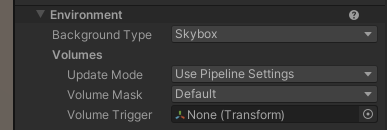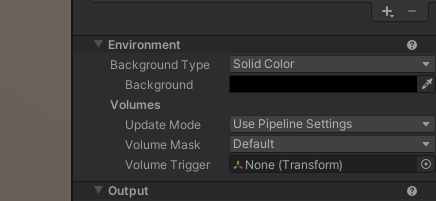While your Tilt Five experience should be looking great with MixCast (starting in 2.5.0), you may want to consider a few features that you might have missed.
Keeping the Wand Visible
While MixCast offers methods of background detection to allow the user to appear in front of the virtual content of your Tilt Five experience, there are still many cases where the physical Wand in the user’s hand is not shown in front of the virtual content and therefore becomes hidden behind it.
MixCast provides an optional Prefab to help with this scenario, which, when placed in a scene, will render a virtual ‘double’ of the Wand to be displayed as part of the virtual content. This prefab won’t be visible in the glasses.
You can find the Prefab at MixCast/Extras/Prefabs/MixCast – TiltFive – Wands. Just drag it into any scene that should display the Wand virtually in MixCast!
Keeping the Physical Board Visible
By default, MixCast will render the same background within the board’s boundaries/’well’ that it does for the glasses-wearer. For experiences that are intended to simulate objects appearing solely ‘above’ the board, we recommend setting your Tilt Five camera to Clear to Solid Color (0, 0, 0, 0) which will result in only the objects in the scene being projected onto the board rather than a skybox or colored background. This will then apply to the MixCast render(s) as well, provided that you haven’t chosen to customize the MixCast renderer further – if you have, you just need to set the MixCast camera’s Clear settings and can leave the Tilt Five camera unaltered. You can see the difference between drawing the background and not below.