Transferring License Keys
With Access to First PC
If you want to deactivate your license from a machine either to transfer it to another machine (license-permitting), or to activate a different license, you can do so from within the MixCast Client. With the Client running, click on the first icon in the Status Window and select “Manage License”.
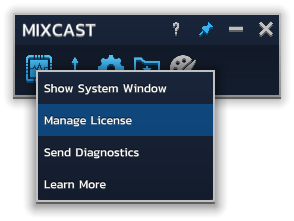
The MixCast License Wizard should now open. Select Deactivate your license, then on the next page select Deactivate license.
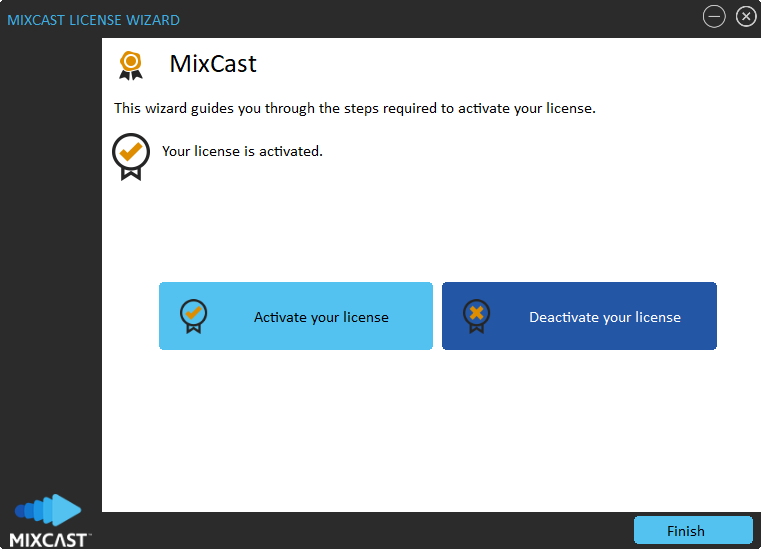
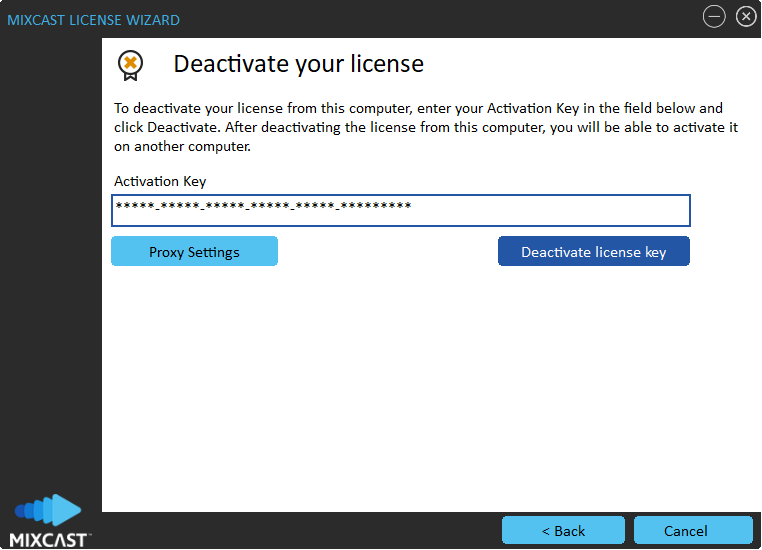
Your MixCast Client should now be without a license and your license free to be reactivated on another machine (license-permitting).
Without Access to First PC
MixCast provides you a way to recover access to your license even if you’ve lost direct access to the installation of MixCast currently using your key.
All you have to do is log into your account (created when you signed up), select the Manage License section, and follow the instructions for the Deactivate a License option shown.
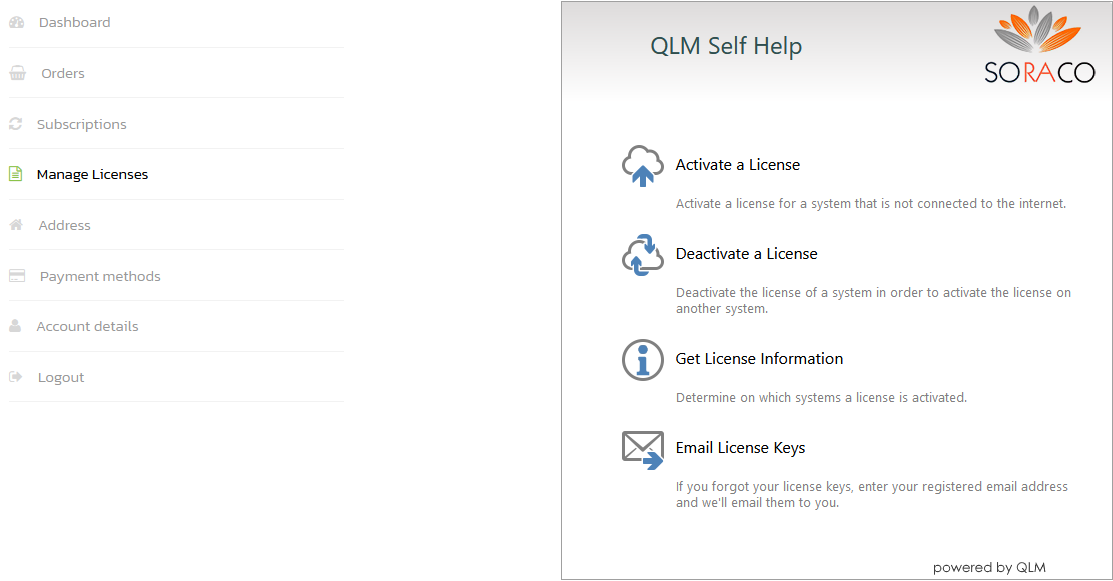
Once the License Key has been deactivated, you can proceed to activate the license key on your new machine!

