Experiences
Along with Video Inputs, Experiences are the other key ingredient to creating immersive video.
When MixCast detects an experience running, you should see the Experience icon turn blue in the Status Window, and if MixCast can create content with it, the appearance of the Display icon.

MixCast works with immersive experiences that either:
- include the MixCast SDK
- include the SteamVR SDK and support its Mixed Reality capability.
SteamVR
Though not as extensive of a capture toolkit, the Mixed Reality functionality offered in the SteamVR SDK enables MixCast to perform capture with experiences that have included it.
MixCast can’t automatically detect if a running SteamVR experience still provides the functionality however, and so has a list of titles to recognize which have been tested for their capabilities. These titles will be automatically handled when seen, but you have control over how MixCast behaves with unrecognized titles in the Preferences Window:
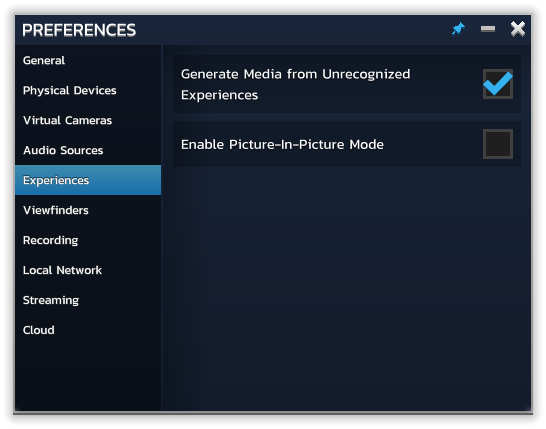
If you’re curious about a particular title, you can check if it’s been confirmed supported by us or our users here but you’re welcome to try MixCast with it yourself and report your results on our Discord as well!
Picture-in-Picture Mode
For experiences that aren’t capable of capturing a perspective other than the player’s, MixCast offers a fallback Picture-in-Picture Mode which will display the experience’s display with your configured Video Input feed displayed as an overlay in the corner. This behaviour is enabled from the Preferences Window.

