Creating a Camera
At this point, your installation of MixCast should have an activated license and should be ready to create your first Virtual Camera, which is the term MixCast uses for a perspective of the immersive experience, either on its own or ‘mixed’ with a physical video input.
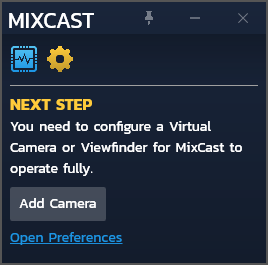
Clicking the “Add Camera” button will create your first Virtual Camera configuration.
CONFIGURING YOUR CAMERA
It’s now time to make a decision about your camera: Do you want one that incorporates the user or background from a physical video input device (VR or Tilt Five), or should it capture a purely virtual perspective of the scene (Virtual Only)?
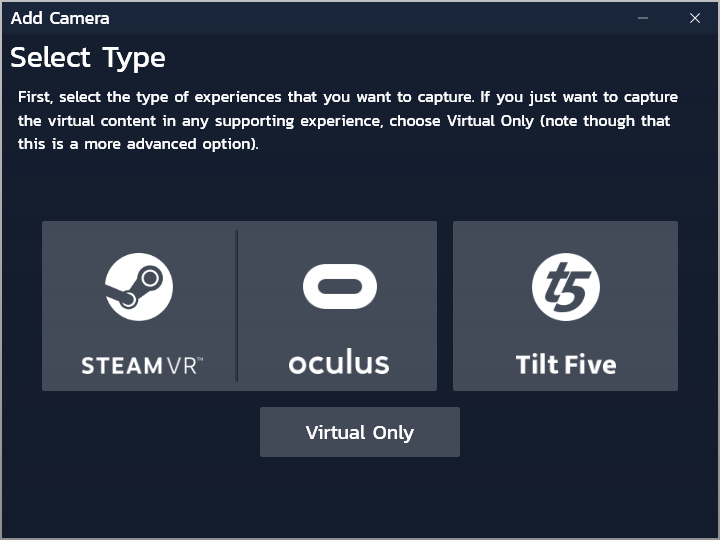
If you’ve selected a VR or Tilt Five camera, you now need to select which Physical Input device you’re going to mix with the virtual content.
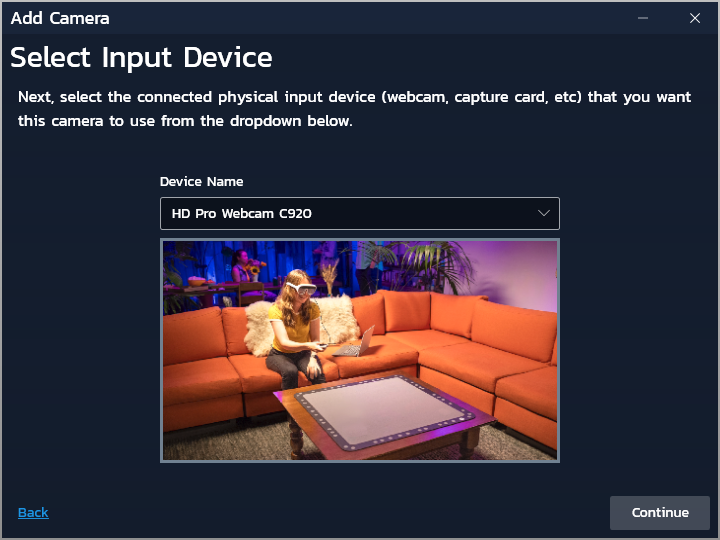
Next, proceed to the Alignment and Tracking page to learn how to determine/configure where your Virtual Camera will be placed.

