Enabling Accurate Transparency
The MixCast SDK for Unreal offers several options for dealing with transparent object blending in your experience, accessible within your Project Settings under the Translucency Mode option: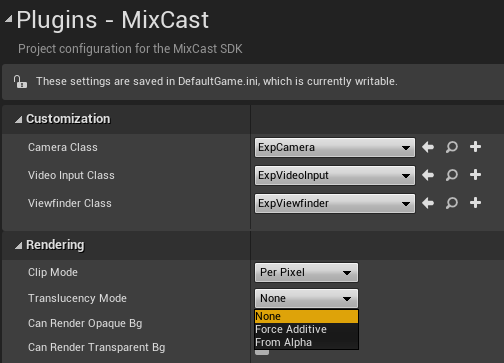
- None: Uses a key color that represents the foreground cutoff in the scene’s render (usually pure black to avoid being affected by color grading) to determine which pixels to blend during compositing. Partial transparency is not supported.
- Force Additive: Blends the scene additively with the physical world during compositing. This is only recommended for experiences designed for AR devices such as the HoloLens and Magic Leap since it emulates their approach to blending the digital and physical world.
- From Alpha: Renders the scene’s alpha channel and samples it to perform blending during compositing. An important note on performance is that this requires an extra capture of the scene due to engine limitations, as well as some attention paid to what values your transparent shaders are writing to the alpha channel (see the note below).
Note: In order for the From Alpha Translucency Mode to achieve accurate transparency of foreground objects, your application must use Premultiplied Alpha in its materials rather than standard alpha blending (as standard alpha blending operations are not associative). This change can be made solely in the material graphs of any translucent materials by changing the Blend Mode and multiplying your colour channels by your alpha channel.
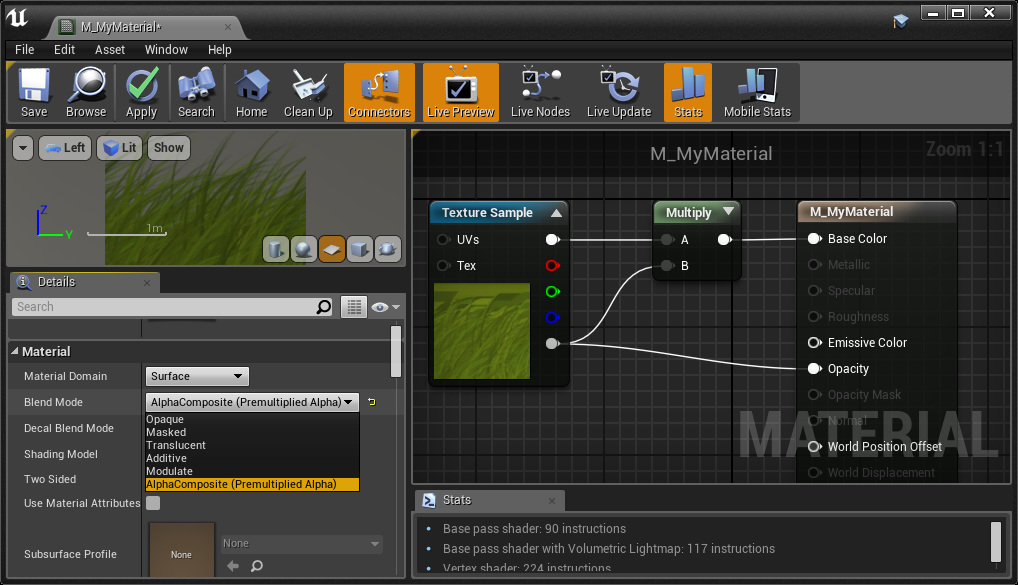
Alternatively, your translucent assets can be premultiplied by their alpha channel directly in your texture assets and then only the blend mode can be set in the material graph.

