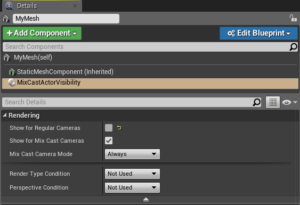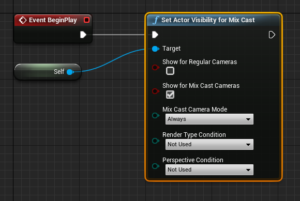There are sometimes cases where you want to display imagery to the VR user without affecting the results captured by MixCast. MixCast provides the ability to flag the Actors representing these objects so that they are excluded from the scene when MixCast renders it. To specify these Actors either a Blueprint or C++ function can be called at the start of each of the Actors’ lifecycles.
Configuring Per-Camera Visibility
Using C++
Call the following function with the desired values. Your AActor reference should point to the Actor to control the visibility of.
void UMixCastBPFunctionLibrary::SetActorVisibilityForMixCast(
AActor* Target,
bool ShowForRegularCameras,
bool ShowForMixCastCameras,
EMixCastCameraMode MixCastCameraMode,
ERenderTypeCondition RenderTypeCondition,
EPerspectiveCondition PerspectiveCondition
)
Here are some examples where this could be applied:
- Login Screen with Password Input (User only – Hidden from MixCast)
- Heads-up Display such as Health Bars (User or First Person MixCast Camera)
- Player Accessories such as Hats, Weapons, etc (Third Person MixCast Camera)
- Avatar (Virtual+Third Person MixCast Camera)