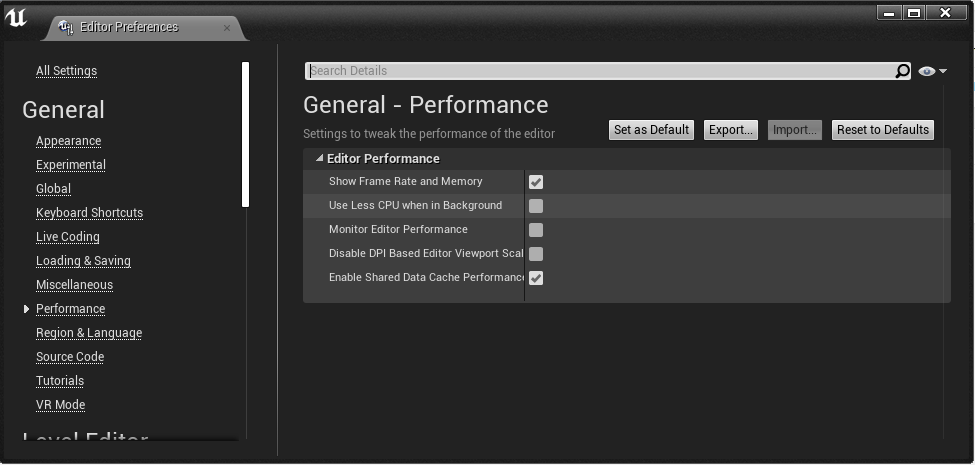To test that you’ve successfully integrated MixCast into your project, you should configure your own MixCast setup (don’t worry if you don’t have a physical setup for background removal, output quality isn’t an issue) and then run your application, either in-editor in VR Mode or as a standalone VR build.
With both your experience and the MixCast Client running, the Client should connect to the Experience and begin producing MixCast output and displaying it to the desktop. If you don’t have MixCast running (icon visible in the system tray), start it from the Start Menu entry “MixCast/Run MixCast“.
Note: If running your project in the Unreal Engine Editor with MixCast, it’s recommended to disable CPU performance throttling for consistent results. To apply this setting, open the Editor Preferences window, select the General > Performance section, and uncheck the toggle labelled Use less CPU when in Background