Building Your Project
For most developers, the process of building your project in Unity will be identical before and after installing the MixCast SDK. However, if you have created custom steps in your build pipeline, please read the section below!
Note: MixCast automatically deactivates itself for builds that target unsupported platforms; you should not need to remove the files from the project if the project can build to multiple platforms.
Project Scripting Defines
MixCast makes use of Unity’s Scripting Defines system to activate code for compatibility with third-party plugins and packages like SteamVR. By default, MixCast will automatically add these defines (ex: MIXCAST_STEAMVR) to the project settings when the presence of those plugins is detected in the project.
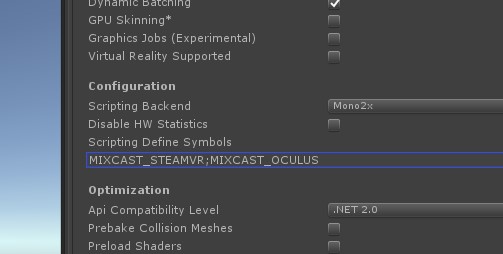
In the event that your build pipeline overwrites the set of Scripting Defines used for the build (probably through the use of a call to PlayerSettings.SetScriptingDefineSymbolsForGroup), you need to ensure the proper MixCast flags are included as well. Ensure that you call BlueprintReality.MixCast.ScriptDefineManager.EnforceAppropriateScriptDefines() after you’ve called PlayerSettings.SetScriptingDefineSymbolsForGroup. This will append MixCast’s flags to the existing list that was just modified.

