Recording
Saving your best moments is one of the best parts of immersive video. That’s why MixCast offers built-in saving of images and videos only a click away!
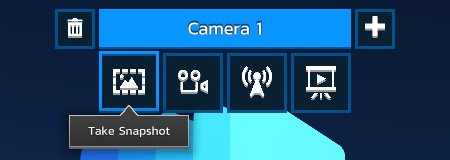
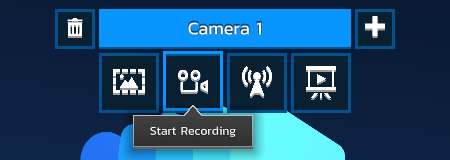
After taking a snapshot or ending a recording, you’ll be able to see the media file created in MixCast’s Recordings folder (configurable in Preferences)
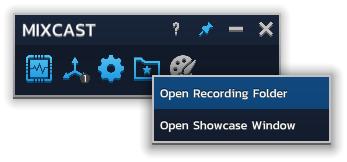
Note: Images and Videos currently are saved using your Virtual Camera’s configured resolution and frame-rate.
You can configure a number of options relating to the format and quality of the recordings being captured in the Recording section of the Preferences window.
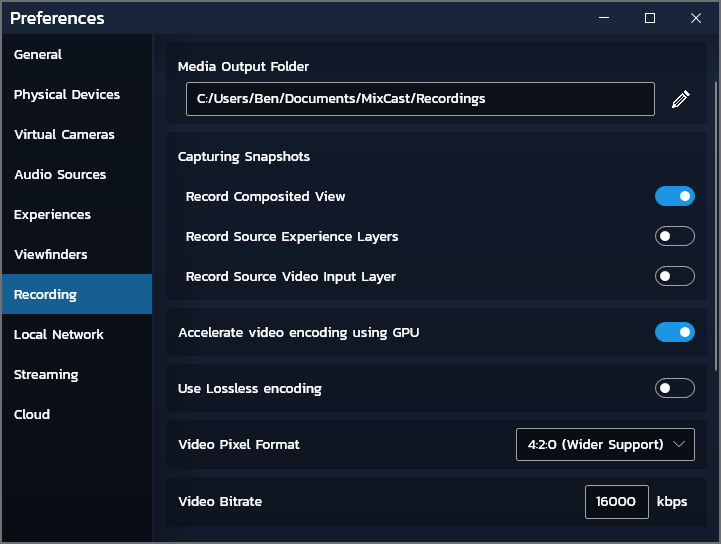
AUDIO
Recorded Videos can include both microphone and experience audio for a complete capture. Configure these settings in the Audio Sources section of the Preferences Window.
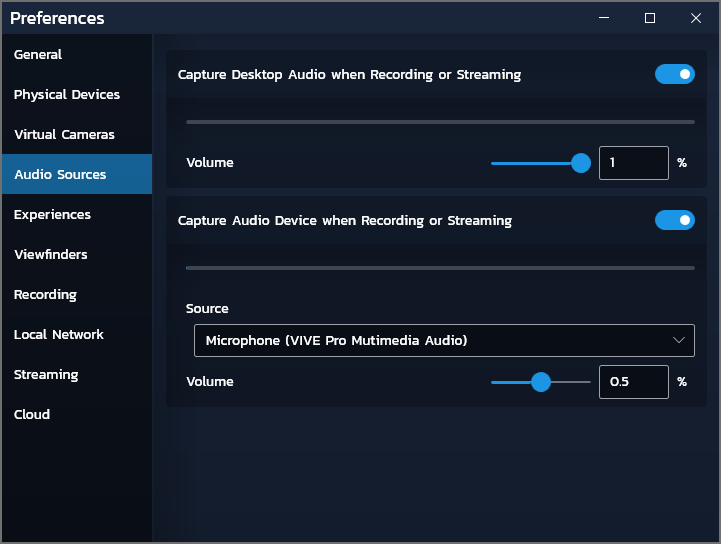
AUTOMATION
Images and Videos can be scheduled to be recorded at regular intervals (or even based on experience events!) for hands-free use. Recordings can also be transferred on completion to a second PC on your local network automatically for further processing.

